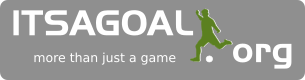Export Firefox bookmarks to an HTML file to back up or transfer bookmarks
This article explains how to export your bookmarks to an HTML file, which can be used as a backup or for importing into another web browser.
For instructions specific to these other browsers, see Export bookmarks to Internet Explorer, Export bookmarks to Opera and Export bookmarks to Safari.
Click the Bookmarks button Bookmarks-29 and select Show All Bookmarks to open the Library window.
From the toolbar on the Library window, click Import and Backup and choose Export
Bookmarks to HTML....
In the Export Bookmarks File window that opens, choose a location to save the file, which is named bookmarks.html by default. The desktop is usually a good spot, but any place that is easy to remember will work.
Click the Save button. The Export Bookmarks File window will close.
Close the Library window.
Your bookmarks are now successfully exported from Firefox. The bookmarks HTML file you saved is now ready to be imported into another web browser.
Ive also PM'ed you a link.